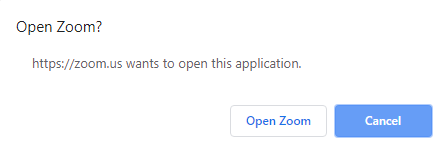Access zoom meeting using web browser
Access Zoom meeting using web browser
The SMSI IT Department has responsibility for the provision of Information Communication Technology (ICT) infrastructure and services to meet the needs of the college's diverse user population.
Step 1: Open Smsi.ie in Google Chrome web browser
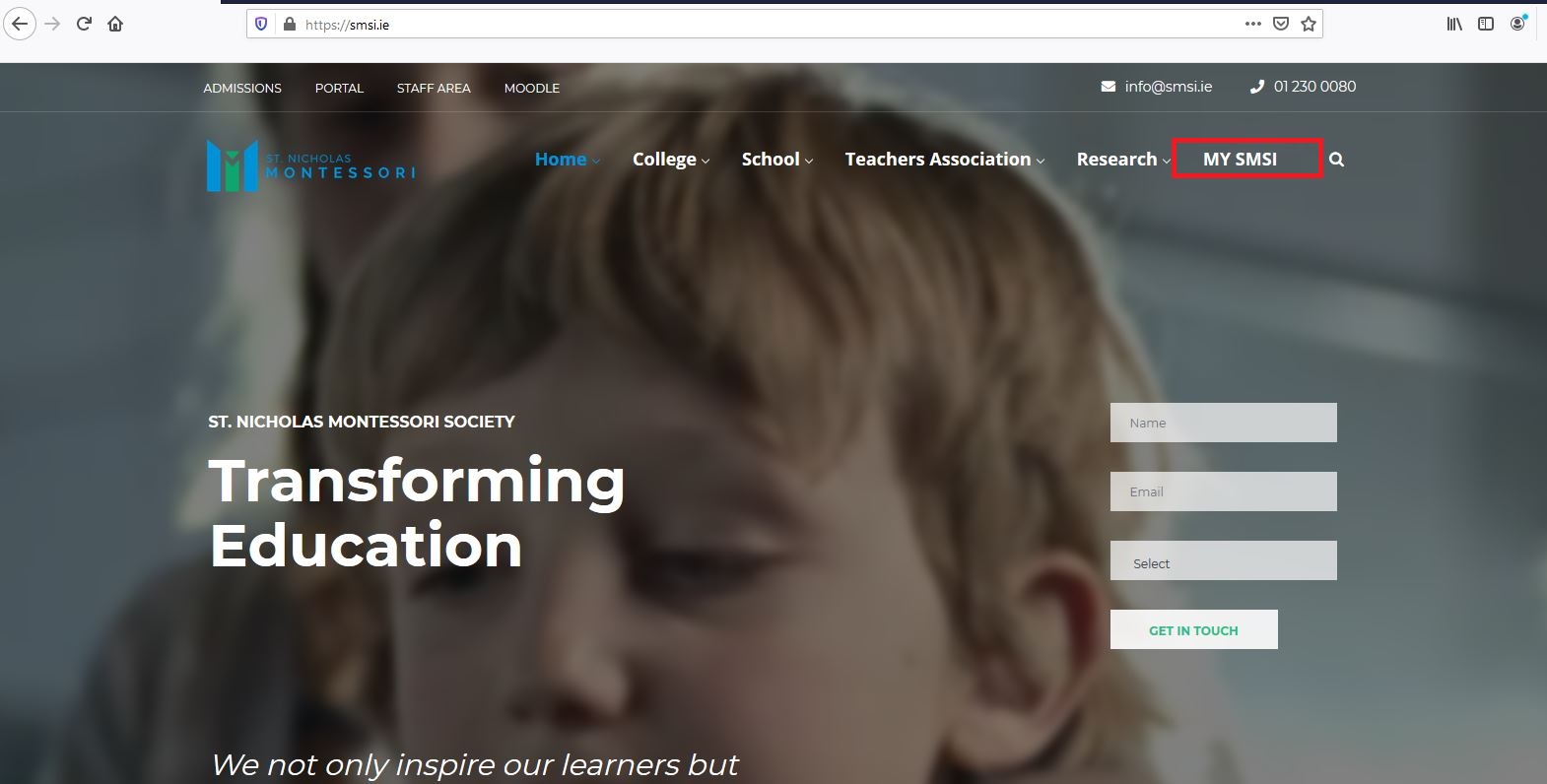
Step 2: Click E-Learning tab
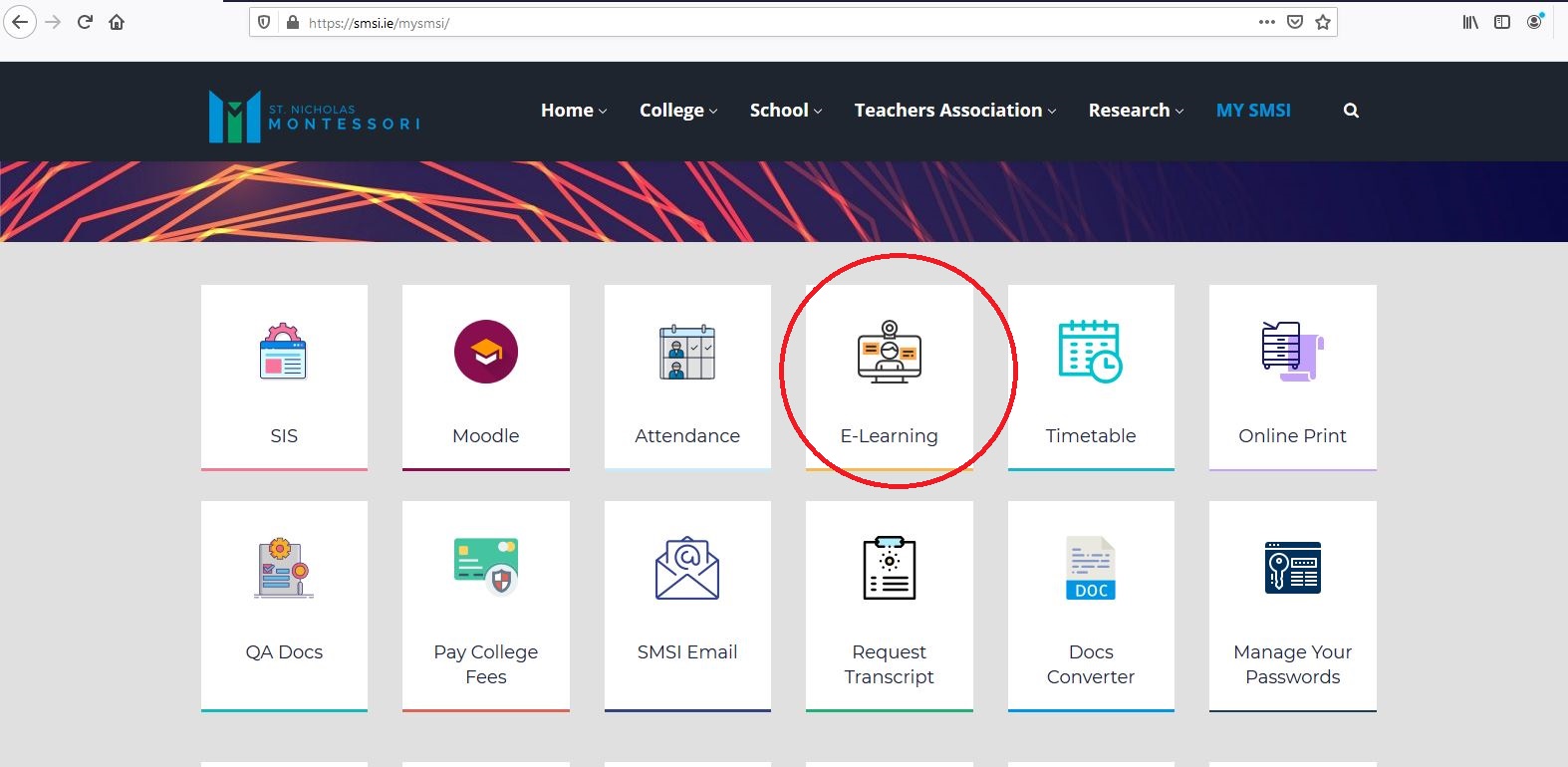
Step 3: Now select the preferred class
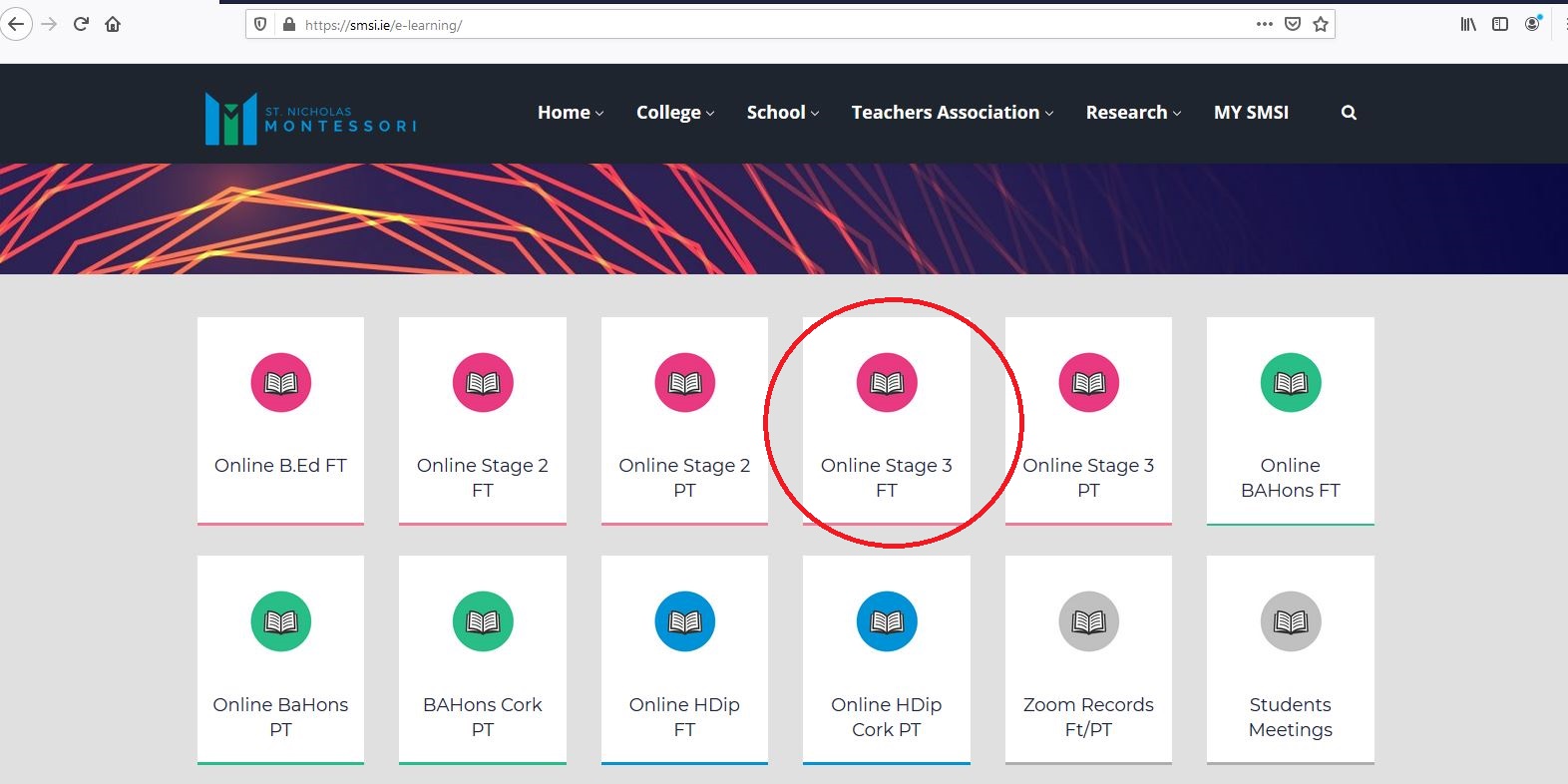
Step 4: Click the highlighted link ( Join from your browser)
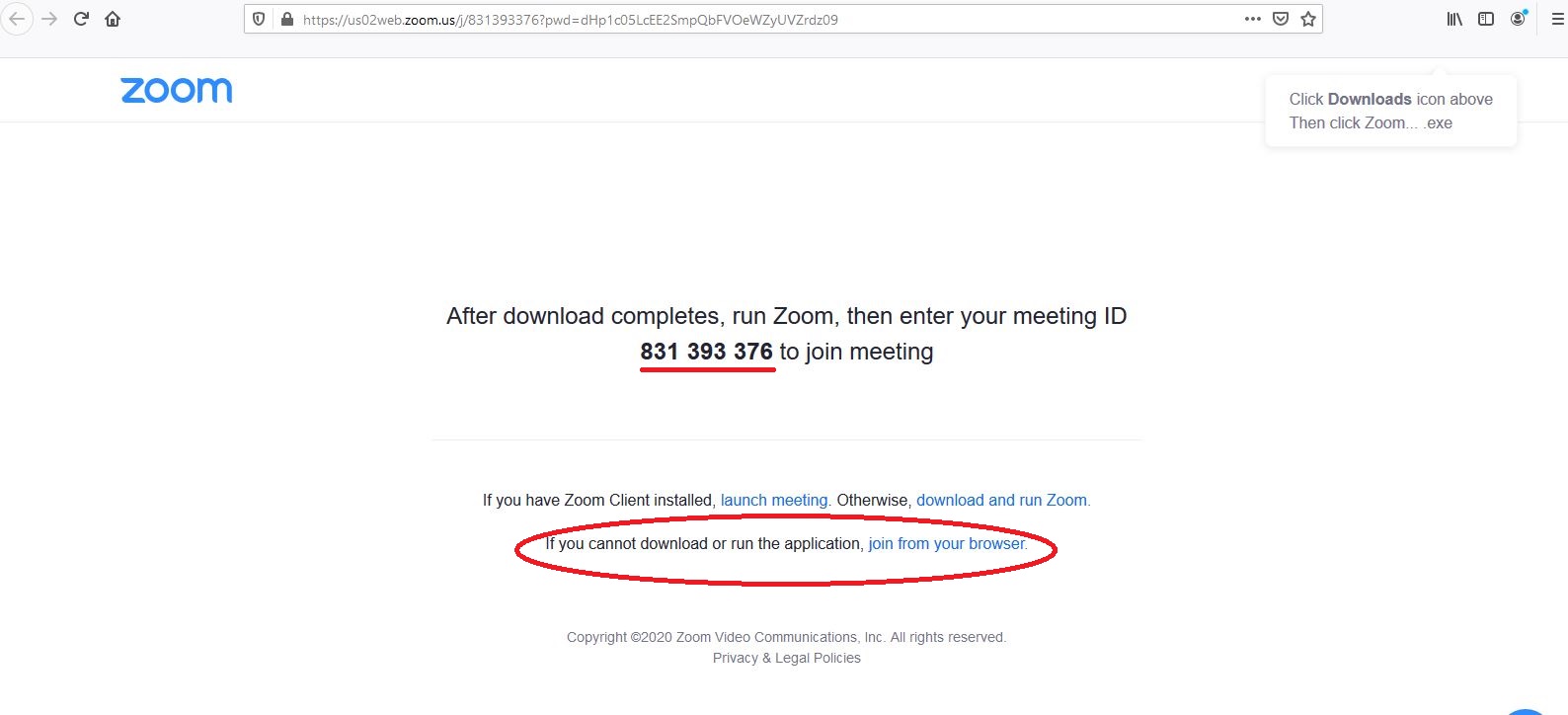
Step 5: Enter your meeting ID provided by the host/organizer.
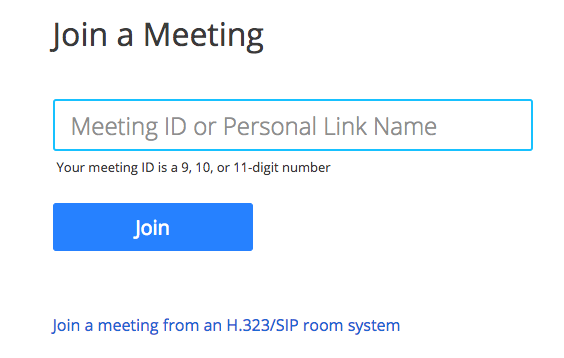
Step 6: Click Join.
Click Open Zoom Meetings (PC) or Open zoom.us (Mac). You need to click this option every time you try to launch Zoom from a web browser.