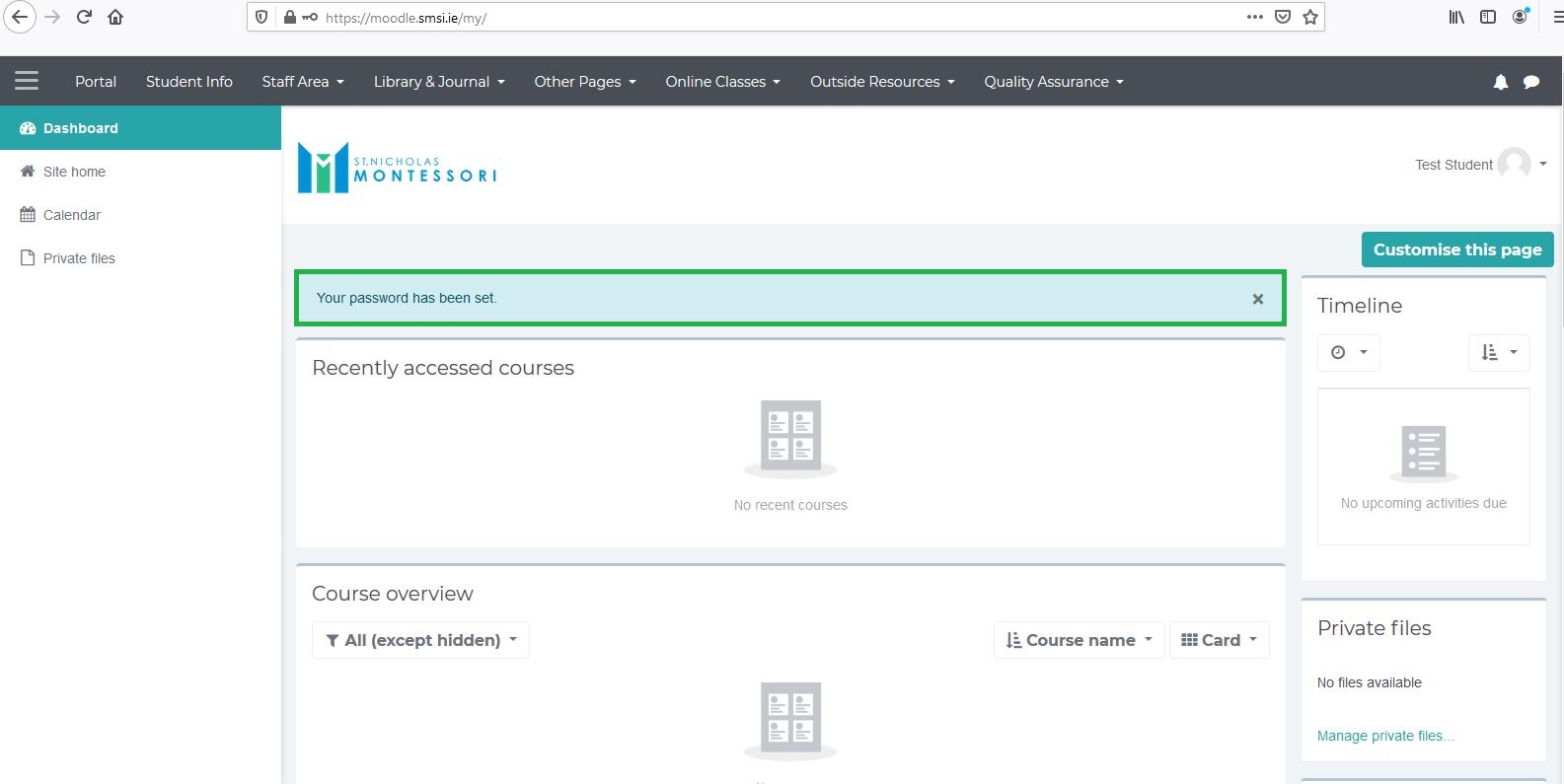Moodle Password Recovery
Recovery your Moodle account through your email account
The SMSI IT Department has responsibility for the provision of Information Communication Technology (ICT) infrastructure and services to meet the needs of the college's diverse user population.
Step 1: Open Smsi.ie in Google Chrome web browser
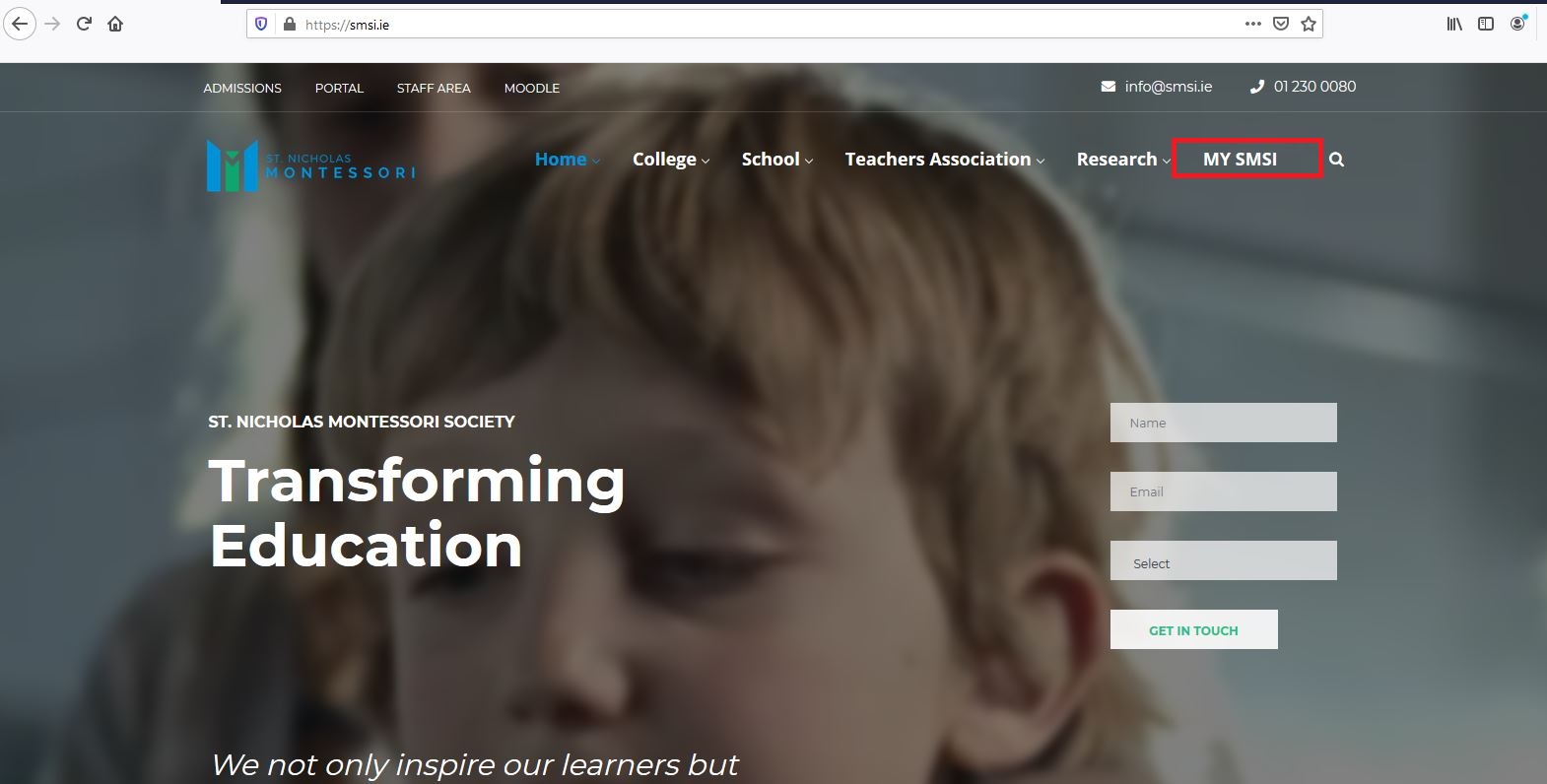
Step 2: Click Moodle tab
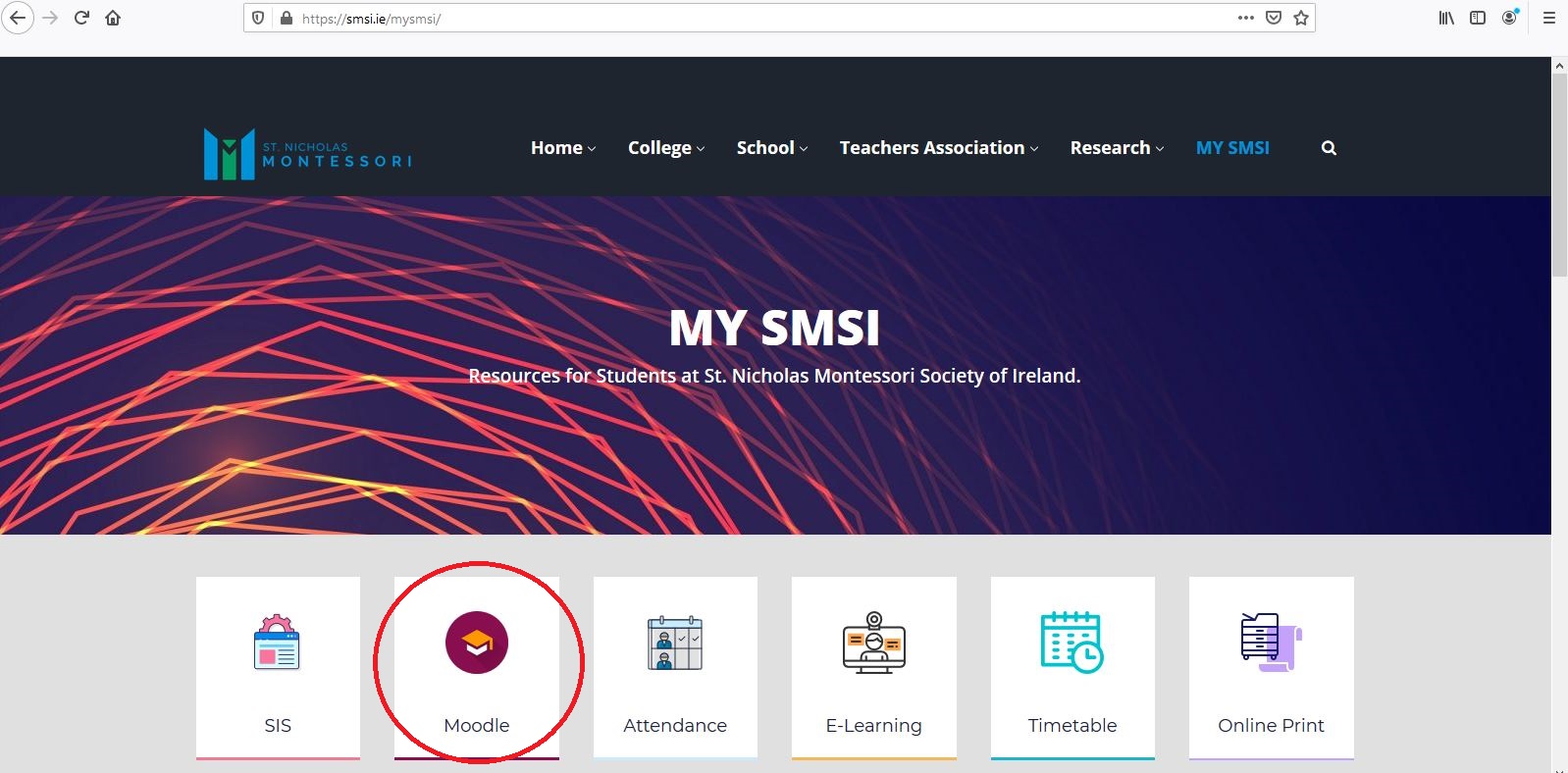
Step 4: Click Forgotten your username or password hyper link. Please see the
highlighted area below
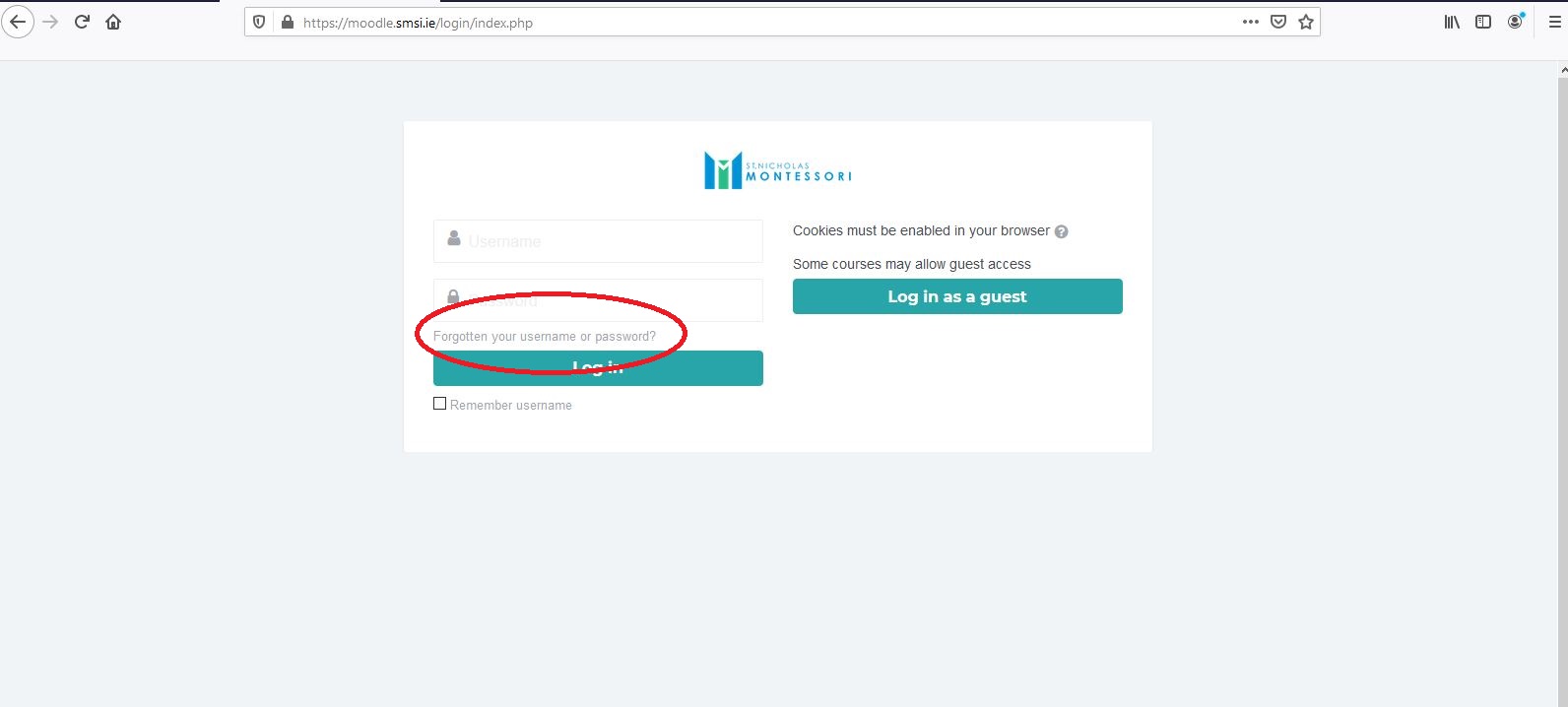
Step 5: Write your St Nicholas E-mail address in Email address and click Search.
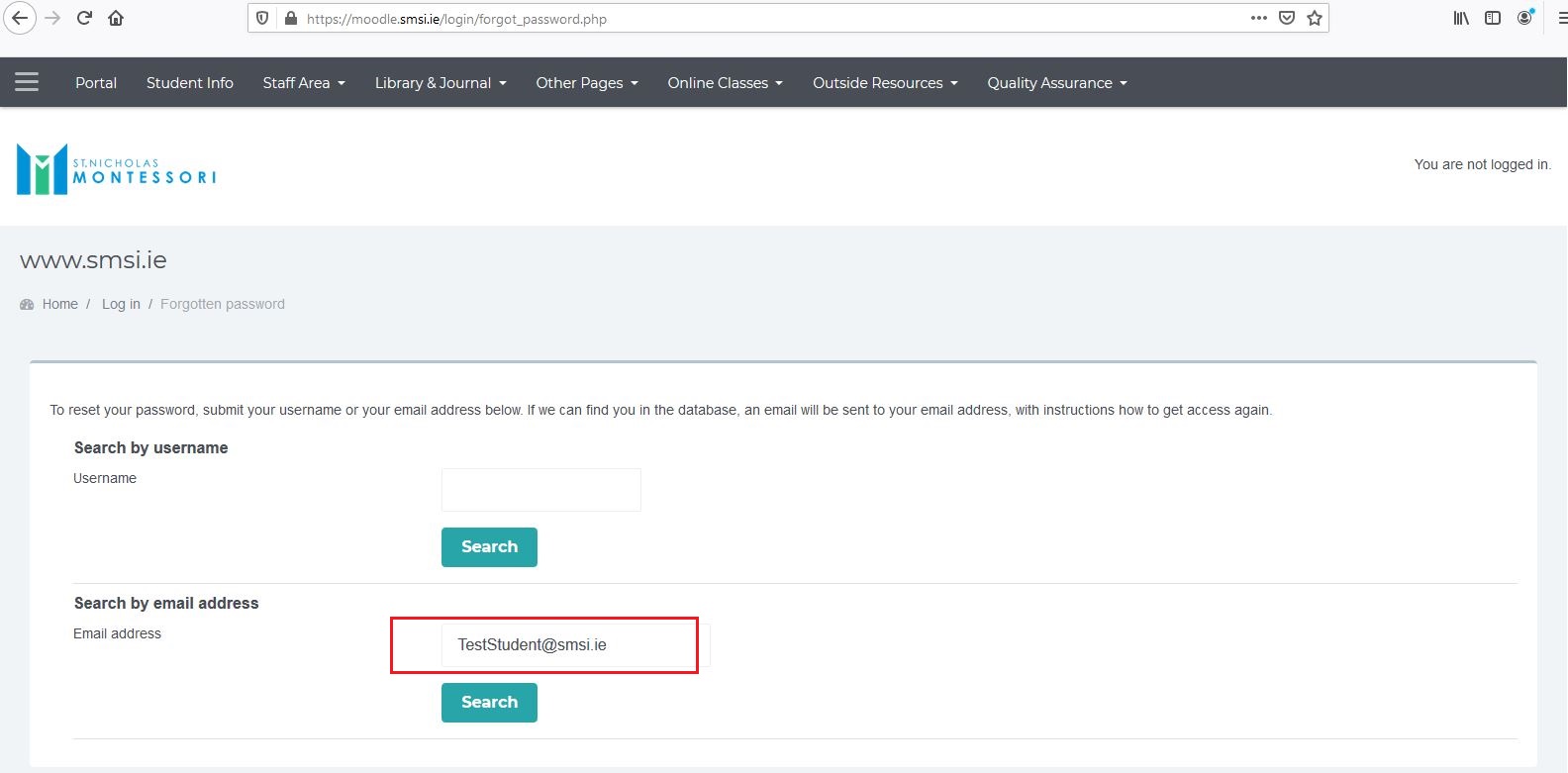
Step 6: Check your St Nicholas E-mail account and open recovery mail.
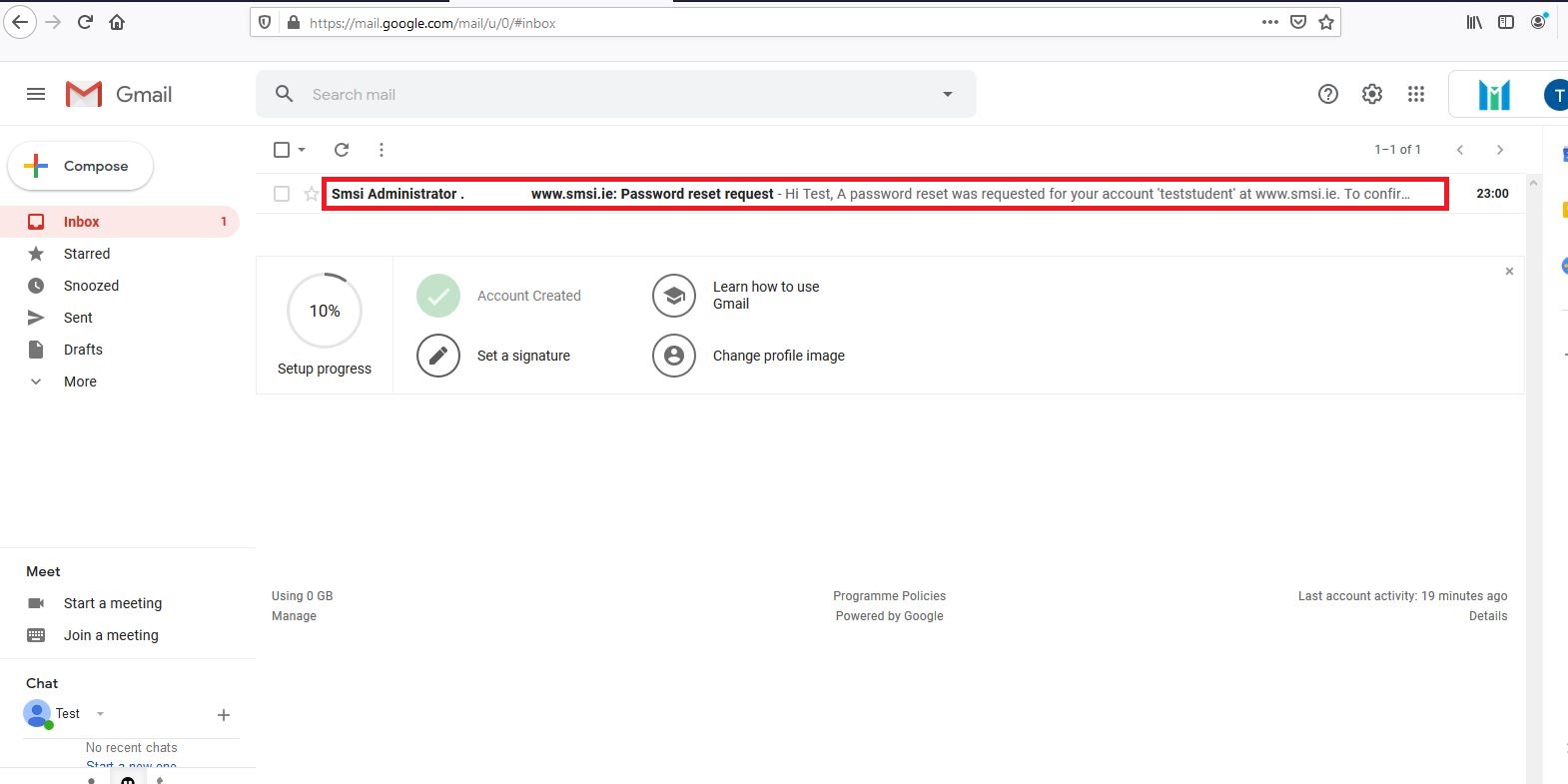
Step 7: Now open recovery password link. Please see below attachment.

Step 8: Now enter new password including one uppercase and one lowercase including
symbol. Click save changes.
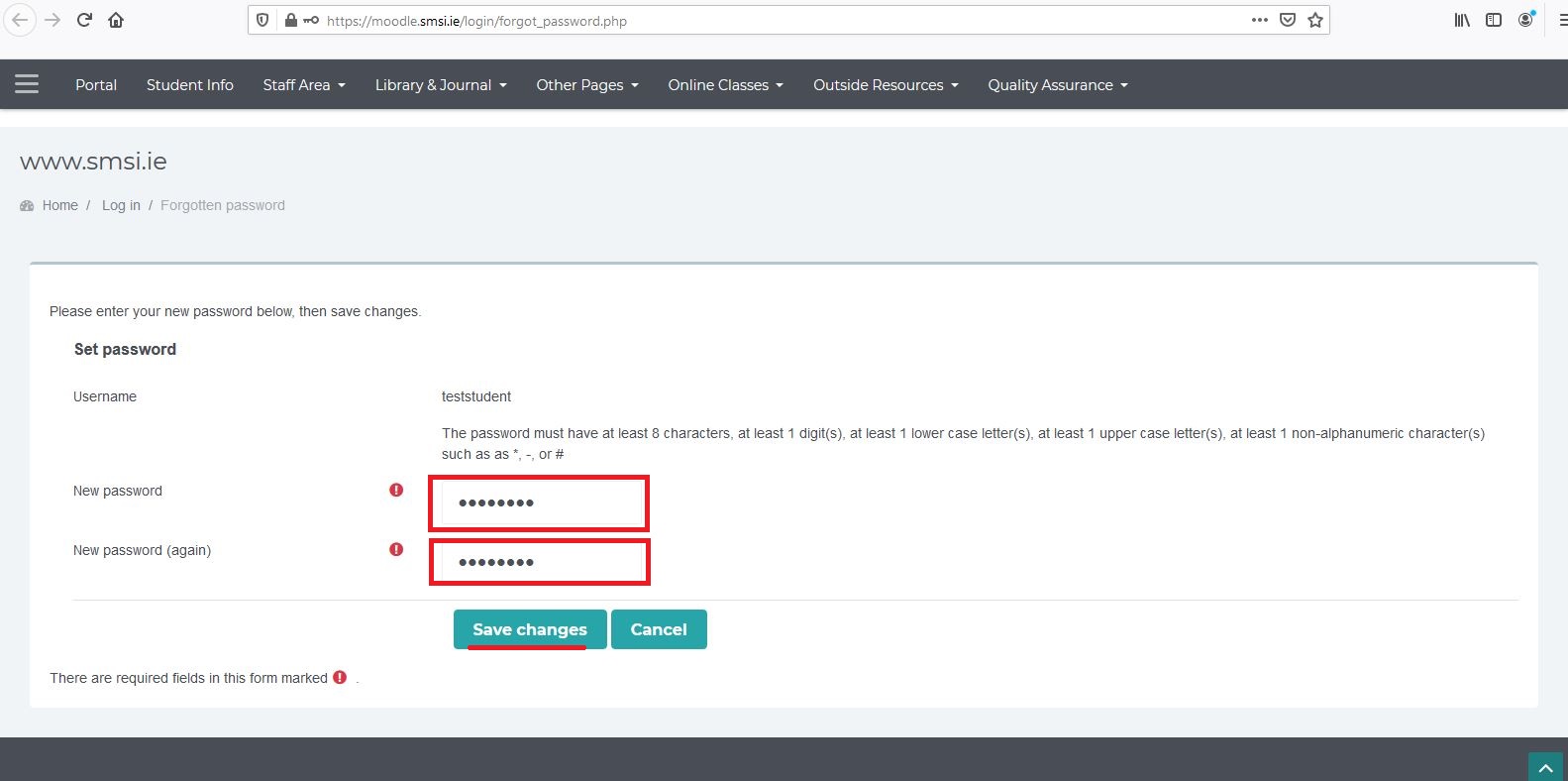
Step 10: The password changed successfully.